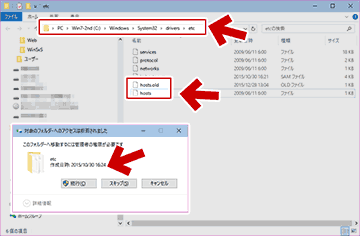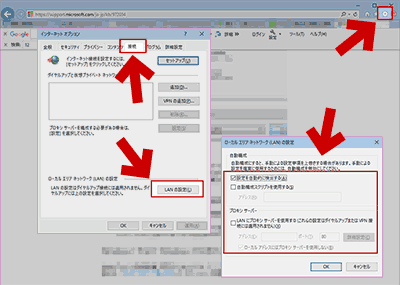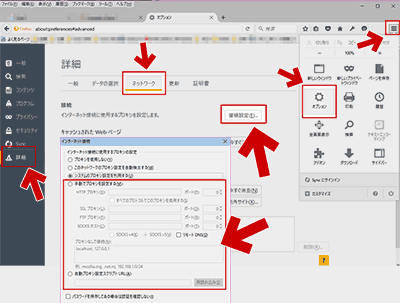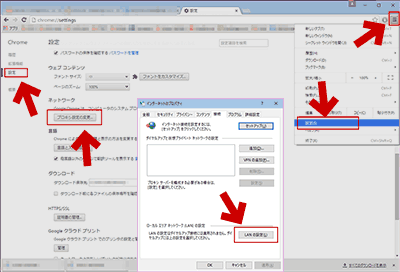2016.08.30: 文末の「ブラウザの接続設定をチェックする」加筆修正
コンピューターウイルスやマルウェアに感染した、または悪質なプログラムをインストールしてしまい Windowsマシンのhostsファイルが改ざんされてしまった場合のチェック方法と修復方法の紹介です。
参考リンク (Microsoft)
How can I reset the Hosts file back to the default?
※リンク先は非常に分かり難い(^_^;
※以下、このページの前半部分は上リンクの内容と同じです。
hosts(ホスツ)ファイルとは
知ってる人は読み飛ばしてOK。
ホスト名 (ドメイン名) のデータベースが記録されたファイル。
IPアドレスとホスト名の対応を記述する事によって、TCP/IP (インターネット接続など) の名前解決を行う。
- DNSが普及する前のちょっと古い仕組み。
- 自宅サーバーを立ち上げ、自分のPC環境でのみ利用する場合など、hostsファイルの書き換えは非常に便利。
- Windowsの場合、DNSよりhostsが優先されるので、ウイルスによってここが改ざんされると、ニセのサイトに誘導される危険性がある。
(各種セキュリティベンダー、オンラインショッピング、オンラインバンキングの接続を変更されてしまうケースが多い)
参考リンク: hosts - Wikipedia
hostsファイル改ざんの確認方法
まず「Win」キーと「R」キーを同時押しして「ファイル名を指定して実行」を開き、「NOTEPAD C:\WINDOWS\SYSTEM32\DRIVERS\ETC\HOSTS」と入力する。
Windows10の場合の入力例
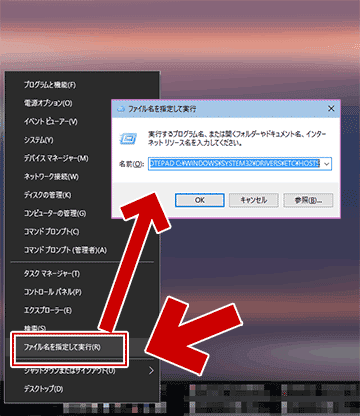
▲クリックで拡大
Windows 10 / 8.1 の場合、スタートボタンを右クリックする事でも「ファイル名を指定して実行」にアクセス可能。
表示されたテキストを確認する
正常であれば、HOSTSファイルの中身は以下のようになっている。
Windows 10/8.1/8 7の場合#
# This is a sample HOSTS file used by Microsoft TCP/IP for Windows.
#
# This file contains the mappings of IP addresses to host names. Each
# entry should be kept on an individual line. The IP address should
# be placed in the first column followed by the corresponding host name.
# The IP address and the host name should be separated by at least one
# space.
#
# Additionally, comments (such as these) may be inserted on individual
# lines or following the machine name denoted by a '#' symbol.
#
# For example:
#
# 102.54.94.97 rhino.acme.com # source server
# 38.25.63.10 x.acme.com # x client host
# localhost name resolution is handle within DNS itself.
# 127.0.0.1 localhost
# ::1 localhost
- OSにより、微妙に内容が異なるが、大体上記のようになっていればOK。
- 全ての行の先頭が「#」になっている
- 例) 102.54.94.97 rhino.acme.com など、「IPアドレス+ホスト名の部分」が余分に追加されていない事を確認する。
Windows Vista / 2008の場合
#
# This is a sample HOSTS file used by Microsoft TCP/IP for Windows.
#
# This file contains the mappings of IP addresses to host names. Each
# entry should be kept on an individual line. The IP address should
# be placed in the first column followed by the corresponding host name.
# The IP address and the host name should be separated by at least one
# space.
#
# Additionally, comments (such as these) may be inserted on individual
# lines or following the machine name denoted by a '#' symbol.
#
# For example:
#
# 102.54.94.97 rhino.acme.com # source server
# 38.25.63.10 x.acme.com # x client host
127.0.0.1 localhost
::1 localhost
- 赤字部分、「127.0.0.1 localhost」と「::1 localhost」の、先頭の「#」が外れているのがデフォルトの状態。
- これ以外にホスト名の指定が入っていないか確認する
参考: Windows XP / 2003の場合
#
# This is a sample HOSTS file used by Microsoft TCP/IP for Windows.
#
# This file contains the mappings of IP addresses to host names. Each
# entry should be kept on an individual line. The IP address should
# be placed in the first column followed by the corresponding host name.
# The IP address and the host name should be separated by at least one
# space.
#
# Additionally, comments (such as these) may be inserted on individual
# lines or following the machine name denoted by a '#' symbol.
#
# For example:
#
# 102.54.94.97 rhino.acme.com # source server
# 38.25.63.10 x.acme.com # x client host
127.0.0.1 localhost
- 「::1 localhost」の記述は無い。
改ざん確認のチェックポイント
- 「127.0.0.1 localhost」と「::1 localhost」以外のIPアドレスとホスト名が記述されていて、そのホストを自分で指定した覚えが無かったら要注意。
- セキュリティソフト、オンラインショッピング、オンラインバンキング、FacebookなどSNSサイトのホスト名が書かれていたら、ウイルス感染を疑う。
改ざんされたhostsファイルの修復方法
Windows 7/Vista/XPの場合
Microsoftが修復ツールを配布しています。
How can I reset the Hosts file back to the default?
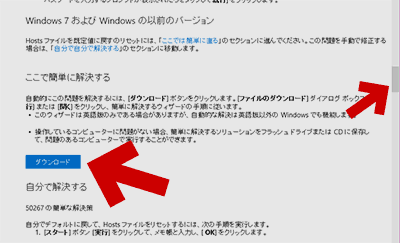
▲このページの冒頭でも紹介したMicrosoftのリンクの、ページ中段から修復ツールがダウンロード可能です。
Windows 10/8.1/8の場合
- 前項目で紹介した「HOSTSファイルのデフォルト」
#Copyright (c) 1993-2006 Microsoft Corp.▲このテキストをコピーし、メモ帳などに貼り付けます
#
# This is a sample HOSTS file used by Microsoft TCP/IP for Windows.
#
# This file contains the mappings of IP addresses to host names. Each
# entry should be kept on an individual line. The IP address should
# be placed in the first column followed by the corresponding host name.
# The IP address and the host name should be separated by at least one
# space.
#
# Additionally, comments (such as these) may be inserted on individual
# lines or following the machine name denoted by a '#' symbol.
#
# For example:
#
# 102.54.94.97 rhino.acme.com # source server
# 38.25.63.10 x.acme.com # x client host
# localhost name resolution is handle within DNS itself.
# 127.0.0.1 localhost
# ::1 localhost - 「1.」で作成したテキストを「hosts」というファイル名で保存します。
- 注意事項: .txtなどの拡張子を付けないで保存します
- この時の保存場所は、デスクトップなど任意の場所で大丈夫です。
- システムフォルダ「%WinDir%\System32\Drivers\Etc」を開きます。
(通常は「C:\Windows\System32\drivers\etc」)
- 既にある「hosts」ファイルを「hosts.old」などとリネームし、自分で作成した「hosts」ファイルをこのフォルダに上書き(ドラッグ&ドロップ)すればOKです。
改ざんされたhostsファイルの修復方法の解説は以上です。
以下はおまけです。
ブラウザの接続設定をチェックする
OSのHosts設定以外にも、ブラウザの接続設定が改ざんされていないかのチェックも行っておきましょう。
- 2016.08.30追記: 上の画像の注意点
- 「ローカルエリアネットワーク(LAN)の設定」の「設定を自動的に検出する」のチェックは、現在は外しておくのが推奨。
- ASCII.jp:95から10までの全Windowsに影響、「BadTunnel」脆弱性とは何か|Black Hat USA 2016/DEF CON 24 ラスベガス現地レポート
- ASCII.jp:東京都庁の通信内容がダダ漏れ危機?「badWPAD」脆弱性とは (1/2)|Black Hat USA 2016/DEF CON 24 ラスベガス現地レポート
- 2016年6月のWindows Update「KB3161949」である程度は修正されているが、未だ修正されていない別の脆弱性が存在する。
これらの接続設定に「身に覚えのない設定」がある場合は、ウイルスチェックまたはその設定を利用しているツールの洗い出しなどが必要です。
このページの情報は 以上です。